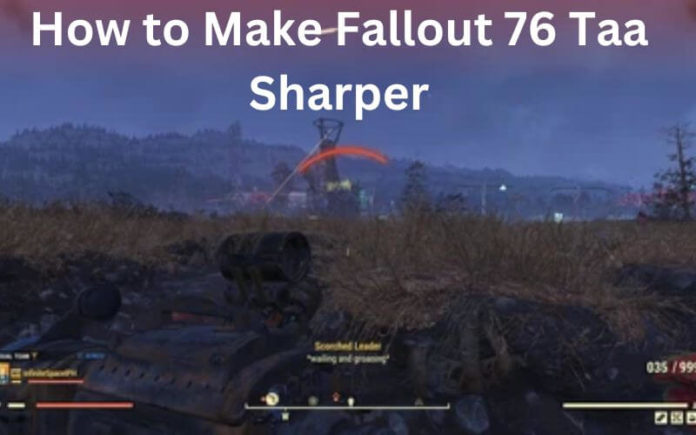Fallout 76, the online action role-playing game developed by Bethesda Game Studios, offers a vast post-apocalyptic world for players to explore. However, some players may find the game’s visuals to be less sharp than desired, especially when using the TAA (Temporal Anti-Aliasing) setting. In this blog post, we’ll dive into what TAA is, why you should use it in Fallout 76, and how you can tweak your visual settings to achieve a sharper and more immersive gaming experience.
What is Taa Sharper?
TAA, or Temporal Anti-Aliasing, is a technique used in video games to smooth out jagged edges on objects and reduce visual artifacts. It works by taking information from previous frames and blending it with the current frame, resulting in a smoother image. However, this process can sometimes result in a slightly blurry or soft image, which is where the term “TAA sharper” comes in.
TAA sharper refers to the practice of adjusting in-game settings and using external tools to make the game’s visuals appear crisper and more detailed while still benefiting from the anti-aliasing provided by TAA. By fine-tuning these settings, players can achieve a more visually appealing experience without sacrificing performance.
Why Use TAA in Fallout 76?
TAA is an essential setting for Fallout 76 players who want to enjoy a smoother, more visually consistent experience. Without anti-aliasing, the game can appear jagged and pixelated, especially when viewing objects from a distance or during motion. TAA helps to alleviate these issues, providing a more polished and immersive visual experience.
Additionally, TAA is less performance-intensive compared to other anti-aliasing techniques like MSAA (Multi-Sample Anti-Aliasing), meaning that players can enjoy smoother visuals without a significant impact on their frame rates. This is particularly important for a game like Fallout 76, which relies on a stable online connection and consistent performance.
Benefits of Taa Sharper in Fallout 76
By making TAA sharper in Fallout 76, players can enjoy several benefits that enhance their overall gaming experience. Firstly, a sharper image allows for better visibility of distant objects and finer details in the game world. This can be particularly helpful when spotting enemies or points of interest from afar.
Secondly, sharper visuals can increase immersion by making the game world feel more realistic and tangible. With crisper textures, more defined edges, and clearer details, players can become more engrossed in the post-apocalyptic setting of Fallout 76.
Lastly, by achieving a better balance between anti-aliasing and sharpness, players can enjoy a more visually appealing experience without sacrificing performance. This means that even players with mid-range hardware can benefit from TAA sharper settings without experiencing significant frame rate drops or stuttering.
Tweaking Visual Settings for Better Quality
To achieve a sharper TAA experience in Fallout 76, players can tweak various visual settings both in-game and through external tools. Let’s start with the in-game settings.
In Fallout 76, navigate to the display settings menu and ensure that TAA is enabled. From there, you can experiment with adjusting the following settings:
- Resolution: Higher resolutions will naturally result in a sharper image, so if your hardware allows for it, consider increasing your resolution.
- Texture Quality: Setting texture quality to “High” or “Ultra” will ensure that game textures are as detailed as possible, contributing to overall sharpness.
- Texture Filtering: Set this option to “Anisotropic x16” for the sharpest possible textures.
- Depth of Field: Lowering or disabling this setting can help maintain sharpness across the entire image.
How do you change the resolution in Fallout 76?
To change the resolution in Fallout 76:
- Open the game and navigate to the main menu.
- Click on “Settings” and then select “Display.”
- Locate the “Resolution” option and click on it to open a drop-down menu.
- Choose your desired resolution from the list of available options.
- Click “Apply” to save your changes and then “Exit” to return to the main menu.
Keep in mind that higher resolutions will require more powerful hardware to maintain stable performance. If you experience a significant drop in frame rates after increasing your resolution, consider lowering other visual settings or opting for a lower resolution.
Adjusting sharpness settings in-game
In addition to the in-game settings mentioned earlier, players can also use the “Sharpness” setting in Fallout 76 to further enhance the crispness of the visuals. This setting is found under the “Display” menu and can be adjusted using a slider.
Increasing the sharpness value will make edges and details more pronounced, but be careful not to overdo it, as excessive sharpness can lead to visual artifacts and an unnatural appearance. Experiment with different values until you find a balance that provides the desired level of crispness without degrading image quality.
Conclusion
By following the steps outlined in this blog post, Fallout 76 players can enjoy a sharper and more visually appealing experience while still benefiting from the smoothing effects of TAA. Whether by adjusting in-game settings, changing the resolution, or fine-tuning sharpness values, there are several ways to make TAA sharper in Fallout 76.
Remember that finding the perfect balance between sharpness and performance may take some experimentation, and what works best for one player may not be ideal for another. Take the time to explore different settings and find the combination that provides the best visual experience for your specific setup and preferences.
With a little effort and some fine-tuning, you’ll be able to enjoy the vast, post-apocalyptic world of Fallout 76 with crisper, more detailed visuals that enhance your overall gaming experience.